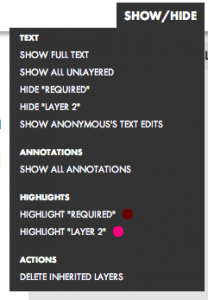New Features
To help streamline the process of viewing and interacting with collages on H2O, today we deployed a new feature — the “Show/Hide” button, which replaces the two separate “Text” and “Layers” buttons that used to exist for collages. The “Show/Hide” button is located at the top of each collage. It allows you to decide what text and annotations to view, what layers to highlight, and whether — if you have remixed a preexisting collage with at least one layer — to delete all of the inherited layers. Alongside of this new button, we have also, based on strong user feedback, added a “Required” layer for all collages, so that professors can even more easily and quickly start selecting the text that they want to designate as required.
Here are the different parts of the “Show/Hide” button:
Text
— Select not only if you want to show all of the text of the collage, or just some or all of the layers in the collage, but also whether you want to default to the author’s version of the collage.
Annotations
— Decide whether you want all annotations to be automatically shown, or contracted.
Highlights
— Select if you want to turn the highlight on or off for each layer in the collage. (Note: if you turn a highlight on, and then print the collage by clicking on the printer icon, then H2O automatically maintains the shown highlights in the print with an underline.)
Actions
— If you remixed a preexisting collage that already had at least one layer, then you will have the option of deleting all inheriting layers in one fell swoop.