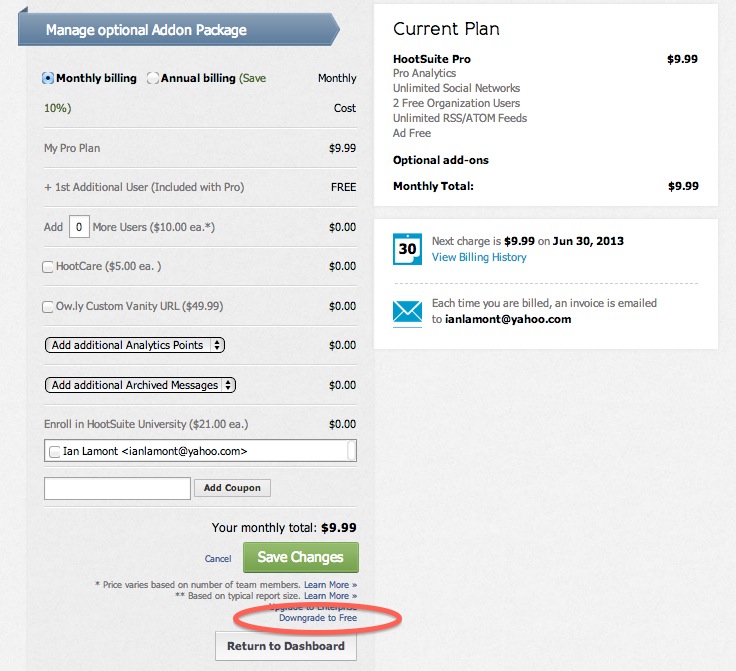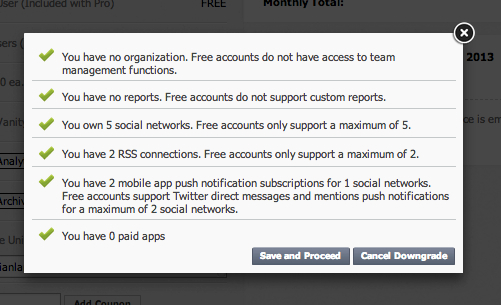If you’re frustrated with Hootsuite Pro, or no longer need to use the extra Hootsuite Pro features such as managing more than 5 social media accounts, you may be wondering how to downgrade Hootsuite Pro. This post explains how to do it.
Why I downgraded my Hootsuite pro account
A little backstory: I’ve used Hootsuite for more than three years, and signed up for Hootsuite Pro earlier this year when my business reached the stage where the free Hootsuite account was no longer enough. The In 30 Minutes series was exploding, and with new titles such as this book about LinkedIn, I had too many social media accounts to look after. They included about five or six Twitter accounts, plus my LinkedIn profile and company page, Facebook profile, and several Facebook pages for the LinkedIn title and other In 30 Minutes guides. The $9.99 monthly price for Hootsuite Pro was worth it.
That is, until Hootsuite changed a critical feature for me and other Pro users: The social network selector. I won’t get into how it worked here, but you can read my “Hootsuite sucks” post and the follow up (“Hootsuite takes the low road, blames complaints on ‘fear of change’“).
After a week of struggling with the new user interface, I decided Hootsuite Pro was no longer worth it, and switched back to the free version of Hootsuite. Here’s how to downgrade Hootsuite Pro:
1. Click on the Settings icon in Hootsuite (which looks like a gear on the left side of the browser window) and click Accounts:
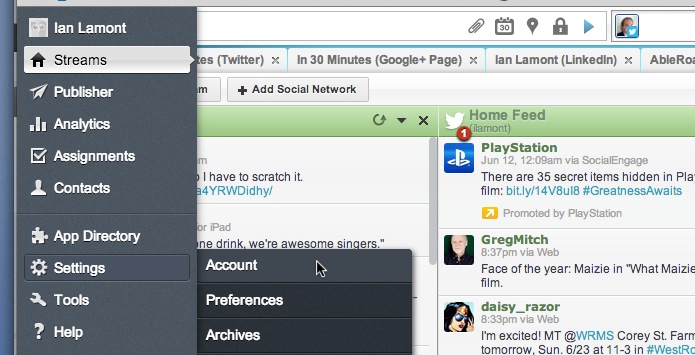
2. The Settings window will appear. You will see your profile information. On the right side of the pop-up, is a button that says “Downgrade”. Press it.
3. You will see your billing summary. At the bottom of the page is a tiny link that says “Downgrade to Free” (see screenshot below). Click it.
4. You will be warned about the Pro features that you no longer have access to, such as 6 or more social media accounts or extra RSS feeds. Click the buttons to manage them, or go back to Hootsuite’s settings to unlink social media accounts, get rid of reports, and decouple RSS feeds.
5. You’ll have to start again at step 1. Follow the steps, and then click through the prompts that basically ask you to confirm that you want to do this:
6. Click “Save And Proceed” and you’ll eventually get a confirmation that you are done … and one final prompt to give your feedback. The confirmation says that you will be pro-rated for time not used during the current billing period.
If you have problems with downgrading, or you still get billed, I suggest using Twitter to contact @hootsuite_help.