How-To Tuesday: Putting Up Pictures
Putting up pictures with WordPress is a snap! Actually, it’s really only a drag and drop. Here’s an illustrated guide to adding photos to your posts.
1. If you haven’t already, find the Login link near the bottom in the right column listed under Meta.
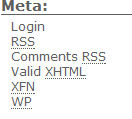
2. Sign in using your username and password.
3. Click on Write; you will be automatically directed to Write Post.
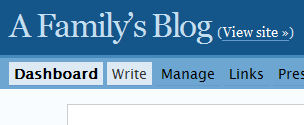
4. Scroll down if necessary to find the Upload box below the Post box. By default it’s empty. You’re going to change that. Click the Browse button.

5. Find the photo you’d like to add to your post and double-click it.
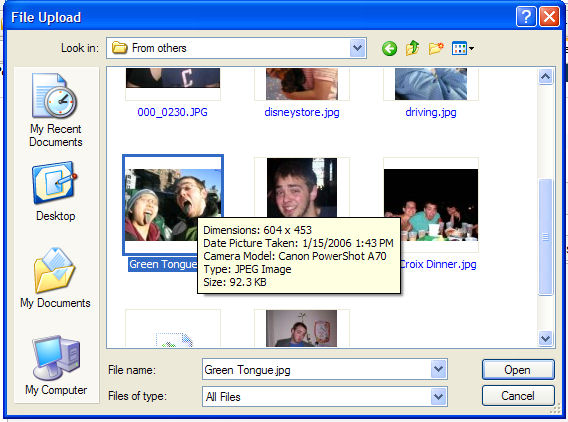
6. Now fill in the other information like Title and Description as you see fit.

7. When you are ready, click Upload.
8. Now a thumbnail of your file shows up under the Browse tab automatically.
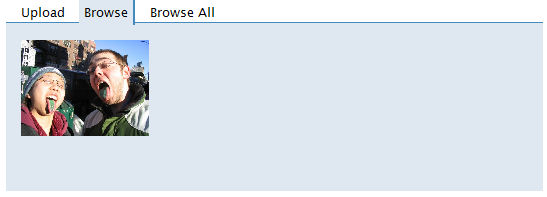
9. Click it once and drag your photo and drop it your post.
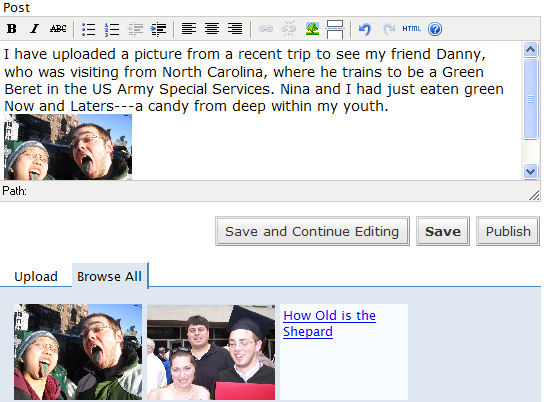
10. Finish writing your post and hit Publish to print it to the main page.
There you go. Happy posting!
[…] Josh provides an excellent tutorial about how to upload pictures to the blogs.law wordpress server. […]